This post is sponsored by Cricut, a company that I adore. As always, all opinions are 100% my own.
Some affiliate links are included in this post for your convenience.
So, you got a Cricut Explore Air™ 2 machine for Christmas, or your birthday, or on a random Tuesday?! WOO!!
Now, you need to open that bad boy up and get started.
It’s EASY as pie, I promise!
And soon, you’ll be making fantastic projects and creations that your Etsy buying fingers never thought possible. Gone are the days of buying super cute party decor and invitations on Etsy, or Hobby Lobby, or from your super creative friend in your child’s playgroup, because guess what?!
Now YOU are going to be that super creative friend!
Once you get your machine all set up, you’ll need to create your login for Cricut Design Space™, the online software used to make projects for the Cricut Explore Air 2 {and also for the Cricut Explore Air and the Cricut Explore One}.
The process is so fast. Simply head here, and in the upper left corner of the Design Space screen, select New Machine Setup {if you haven’t already done so}, and follow the step by step guide to synching your machine to your computer and registering with Design Space. It will take minutes. Go ahead, I’ll wait.
See. I told ya, EASY!
Next you’ll want to get familiar with the software itself. As I’m sure you’re aware, you can access Design Space on pretty much all of your devices– use your computer, iPad®, iPhone®, or Android™ device with Design Space. My suggestion is to just log in and start scrolling through all the gorgeous pre-made projects. The beauty of Design Space is that you can select from thousands of ready-to-go projects at your fingertips OR create your own either by using images in the Cricut Design Space Library or uploading your own {FOR FREE y’all}!!
I love to get inspiration from the pre-made projects. There are so many amazing ideas to choose from that are completely laid out for you. All you have to do is choose the project {or two or three} that you want to create, read the description, materials needed, and instructions, and select “make it now” at the bottom of your screen. It will tell you how much {if anything} you owe to buy the images needed for the project. AND, if you pay $9.99/month for Cricut Access, you may not even need to pay again to make the project you’re interested in creating. You will know if a project is a Cricut Access included project by noticing the green a in the upper left corner of the project photo. Cricut Access grants you use of over 30,000 non-licensed images, 1,000 projects, and over 370 fonts!!
With Valentine’s Day approaching, I checked out the “Parties & Events” projects currently available on Design Space and found so many cute Valentine’s Day ideas! Take a peek:
I just love all these ideas! Cards, banners, table runners, gift boxes…the possibilities are endless! And notice, four of those Valentine’s projects have the green Cricut Access A in the upper left corner of the picture. Those four projects come included with the $9.99 Cricut Access Subscription.
Let’s take a closer look at an adorable Love Coloring Page made by my friend Jen Goode {because she’s the best, and I know she’d love for me to share her cute project with all of you}. As you can see, making this project will cost $4.96 for the four images needed.
The nicest part about using a pre-made Design Space Project is that you literally have to just click a button. You’ll see everything laid out on the mat or mats for your project once you select “Make It Now.” You get to preview the layouts for everything before actually purchasing. At this time you can also select the amount of copies you’d like to make. I’m thinking of creating this project for a mom’s group that I’m a member of, and passing them out as a fun Valentine’s Day surprise with some chocolates. Once everything looks good, and you’ve got your mats set up, just select “Purchase” and you’re all set. The project will start printing or cutting immediately.
Here is an AWESOME video that highlights how to set up your account and use the software across multiple devices.
Here are more helpful resources to get you started with Design Space as well!
Cricut Design Space User Manual | Cricut Access Information | Design Space | New Machine Setup
Introduction to Design Space Video | More How-To Videos from Cricut | See all the Free Projects in Cricut Design Space
This is a sponsored conversation written by me on behalf of Cricut. The opinions and text are all mine.


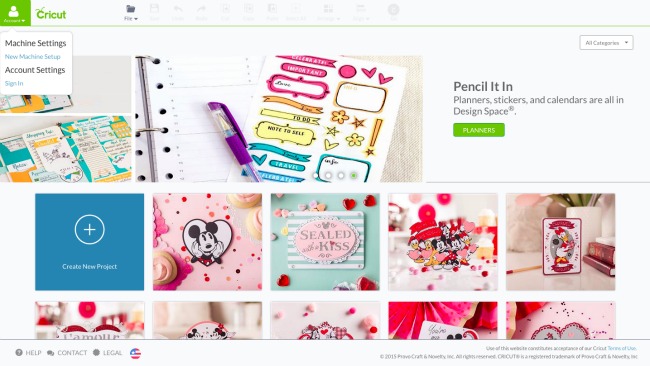

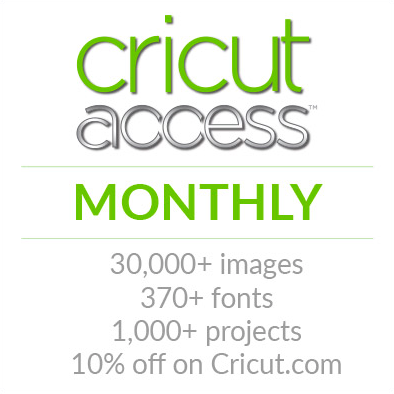

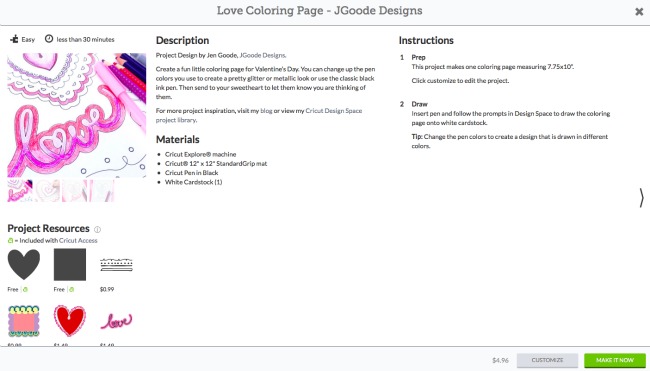
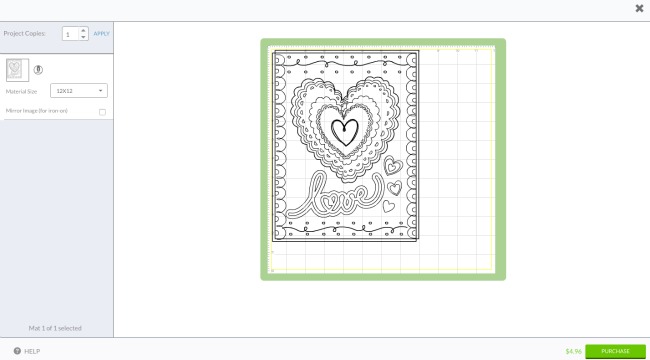

I love it & I was super excited to see that I could access Jen’s designs when I got into the design space – because, lets face it- she’s just AWESOME! The new machine is so much fun.